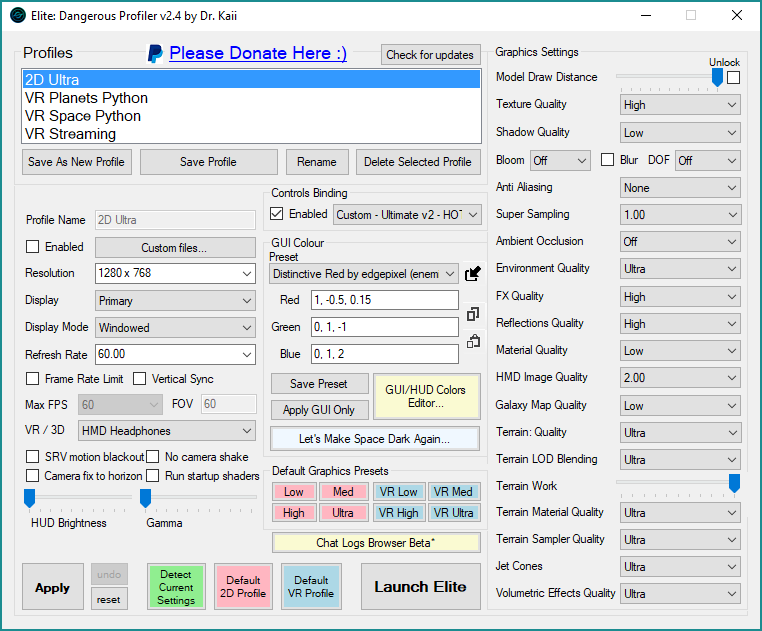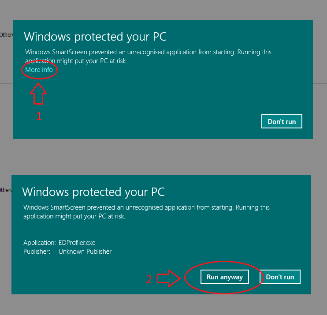EDProfiler
A tool for detecting the graphics settings of Elite while it is running, and providing the ability to create and apply profiles before launching, for example a different profile for running on a monitor and a VR device.
Please give feedback!
Discussion page: https://forums.frontier.co.uk/showthread.php/262552-EDProfiler-A-New-Display-Switcher-Robust-Settings-Profiler-Switcher-Detector!
Or email me at kaii@dr.com
Donations most welcome to keep this app supported and improved upon :)
How to use
- Save As New Profile - creates a new profile from the settings shown (prompts for a name)
- Save Profile - saves the settings shown over the selected profile
- Rename - lets you rename the selected profile
- Delete - lets you delete the selected profile
- Apply - Applies the settings shown to the game files (including GUI and also including bindings so long as the bindings "enabled" checkbox is checked)
- Detect Current Settings - shows the settings of the game files (and monitors them - EDProfiler goes green to indicate this)
- Default 2D and VR profiles - shows the two special profiles you can edit for 2D and VR (or whatever you want). A special Save Button appears when they are selected, and the app changes blue or red depending on which one you have currently selected (as well as shows the name at the top)
- Launch Elite - starts the game launcher. Prompts you to find it (once) if it cannot auto-detect
- Undo - undoes the last "Apply"
- Reset - Resets to the profiles you had when you first installed EDProfile (or since the last time you deleted the ...My Documents\EDProfiler\Backups folder
- Apply GUI Only - Applies the shown GUI settings, without applying anything else. Will prompt you to locate or let the app create a file to store these if it cannot autodetect
- Save Preset - lets you create a GUI Profile - prompts for name
- View Online - takes the GUI settings shown and shows you what they would look like via http://arkku.com/elite/hud_editor/
TroubleShooting
- Hitting undo, or failing that, reset, can fix any game files that somehow became corrupted. This is only likely to happen if Frontier make a significant change to the way those files work over an update or patch. In such a case, EDProfiler will be updated and you should get the latest version. You may need to delete some folders so read any instructions at the time.
- If your profiles get corrupted somehow, you need to delete them from your ...\My Documents\EDProfiler folder and recreate them
- The simplest way to fix any and all problems is to close EDProfiler, delete all the files in your %localappdata%\Frontier Developments\Elite Dangerous\Options\Graphics folder, as well as your entire ...\My Documents\EDProfiler folder, then start Elite, go to Graphics Options, hit apply and then restart EDProfiler
- FOV needs to be between 54.32 and 120. It is disabled for any HMD mode.
- Gamma needs to be between -0.1 and 1.0
- You can manually enter resolutions in the form [number] x [number] (with or without spaces). EDProfiler contains some basic error checking, but it is still possible to enter some illegal values and mess up your settings files. You can correct them manually by editing the %localappdata%\Frontier Developments\Elite Dangerous\Options\Graphics\DisplaySettings.xml file (or just deleting it)
- If you wish to delete a GUI Profile, you need to delete the corresponding file in ...\My Documents\EDProfiler\GUIProfiles
- The GUI controls need to know where your GraphicsConfigurationOverride.xml file is. Don't worry if you get the warning that it cannot find it, just hit "Yes" and it will create it.
- If you already have a GraphicsConfigurationOverride.xml, it will not affect it other than adding GUI Colour settings at the bottom of the file (or replacing them if already there). All your other custom settings will be untouched.
- GUI controls contain basic error checking, but it is still possible to enter them wrong. They must be in the format: [number: -1 to 1], [number: -1 to 1], [number: -1 to 1]. Edit your GraphicsConfigurationOverride.xml file if you bork them.
- GUI colour settings in your GraphicsConfiguration.xml are overridden.
- For the bits that need to you to locate a file or folder, you should only need to do it once
- The app checks for updates every 7 days (so long as it is restarted). Return here and hit the Download button above to download the latest version. No need to uninstall the old versions.
- Please report any and all errors/problems on the main discussion page (above - or email kaii@dr.com as a last resort)
- If you have trouble installing due to Windows SmartScreen, do the steps in the image below: